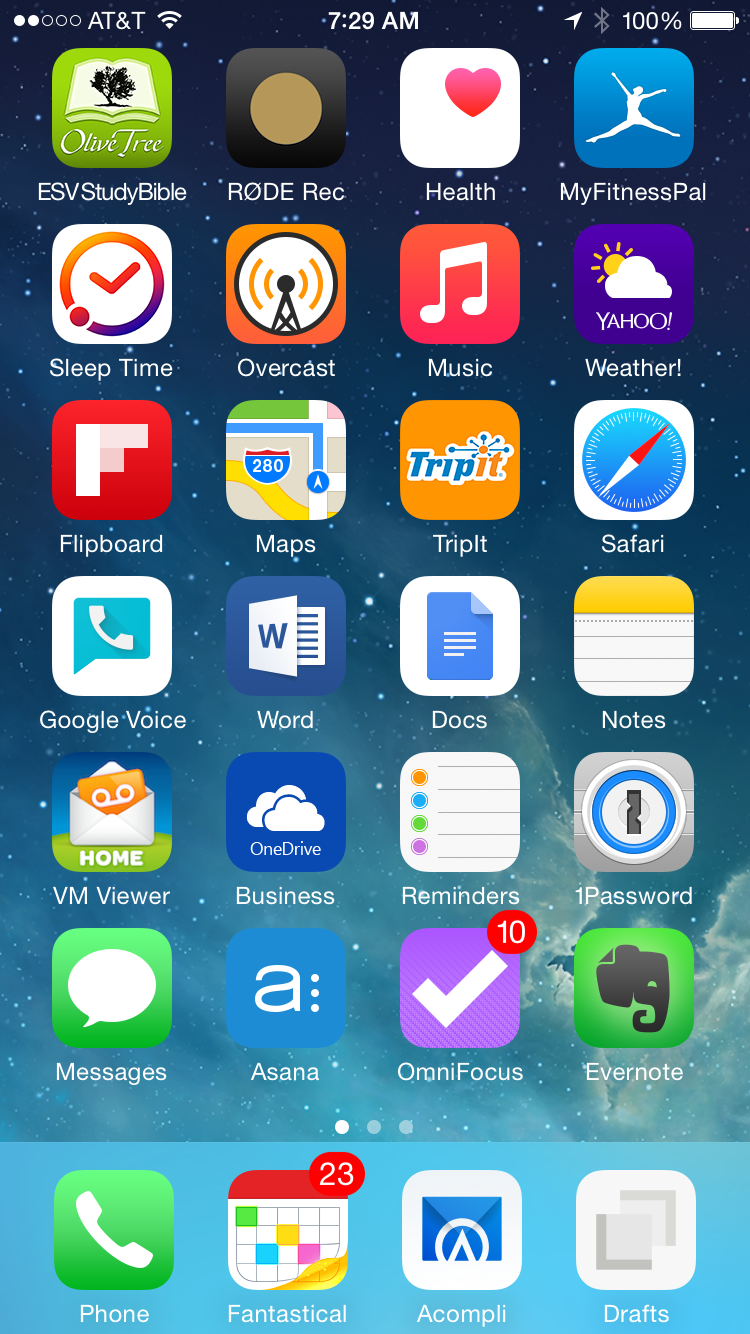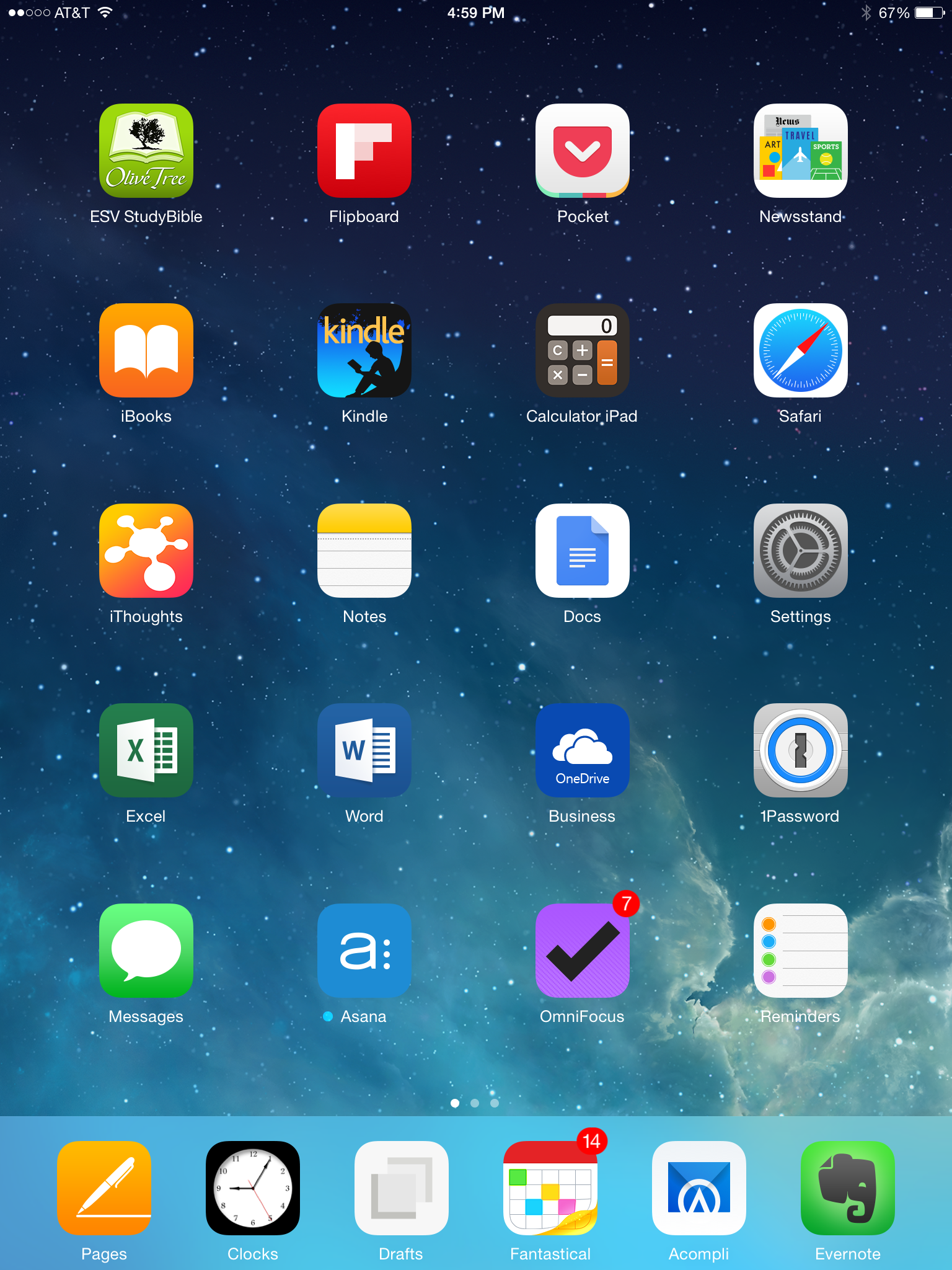What I Have on My Home Screens and Mac to Increase Productivity
/What I Have on My Home Screens and Mac to Increase Productivity
I’m not OCD but I am constantly tweaking the tools I use to increase my productivity. Over the last several years I have settled on the applications listed below. I have listed them by device: iPhone, iPad, and Macbook Pro. This article is restricted to my home screens because they represent my most used applications. I also listed the most used applications on my Macbook Pro.
NOTE: If you use a PC, Windows, or Android, these or similar applications are available for your devices.
Have a Merry Christmas and a productive New Year!
IPHONE HOME SCREEN AND DOC APPLICATIONS
On The Doc
There are some applications that are used so frequently that they reside on the Doc of my iPhone so that they are available from every screen.
Drafts
The fact that Drafts is in my doc indicates how useful I consider this app to be. Instead of finding and opening applications, I open Drafts, type (or dictate), and then send the text to other applications, e.g, email, SMS, Evernote, social media accounts, and much more. It is fast, simple, powerful, and elegant. It will save you a lot of time.
Accompi
There are a lot of good mobile email clients. What sets Accompli apart is the ability to attach documents from Cloud services to an email. I often attach documents from Dropbox, Google, or OneDrive. Microsoft just purchased Accompli so we can expect to see more development in the months ahead.
Fantastical
In my opinion this is hands-down the best calendar application for the iPhone and iPad. It is fast, elegant, and powerful—especially the natural language parsing ability. Just type a naturally worded sentence, e.g., “lunch with Mike at 2:00” and Fantastical fills in the calendar event fields automatically.
Phone
I occasionally use my phone to make calls.
Applications On My Home Screen
OliveTree Bible Software
This needs little explanation. Although I use Logos for in-depth Bible study and research, I use OliveTree for my devotions and lighter Bible studies.
Røde Rec
This is a slick recording application that includes an excellent lapel mic. I use this to record Sunday School lessons that I teach and other presentations. I then upload the recordings to DropBox to share with others.
Health
This is the health app that Apple released with iOS 8. It works best with the new iPhone 6 and 6 Plus. It works with the iPhone, other wearable devices and applications and integrates all of the information into this one application.
MyFitnessPal
I use this app throughout the day to track my calories and exercise. It has an extensive database of foods and you can add your own manually or by scanning bar codes. You can also create your own recipes. It integrates with the Apple Health application.
Sleep Time
I no longer use an alarm clock, I use this excellent app instead. One of my favorite features is the ability to slightly lift my iPhone to snooze the alarm. When you turn the iPhone facedown the display automatically goes out so you do not have annoying light in the room. It also has a sleep mode so that you can go to sleep listening to music.
Overcast
This is my Podcast application of choice. I use it frequently to listen to podcasts while working in the yard or on long trips.
Music
Self-explanatory
Yahoo Weather
One of the most beautiful and helpful weather applications available.
Flipboard
I use Flipboard on both my iPhone and iPad. It is a beautiful app for reading magazines, blogs, news stories, social media posts, newspapers, and more. You can customize the content and layout and even create your own magazines to share with others.
Apple Maps
Self-explanatory except to note that I have switched from Google Maps to Apple’s Maps. I have not encountered any errors in directions thus far. Apple Maps also integrates with other Apple applications.
Tripit Pro
I travel a lot and I have found this the best app for tracking trips, flights, and hotel reservations. It tracks flights and gate changes and notifies you of those changes. You can also share your trip information with others. I share my trips with my administrative assistant and my wife.
Safari Browser
Self-explanatory
Google Voice
I added Google Voice as my business line at home allowing me to separate home and business calls. It is also the number I give to merchants and others. This has dramatically reduced the number of unsolicited calls from telemarketers, pollsters, political campaigns, etc., to our home number. I am also able to mark calls as spam. When I do, those numbers are automatically sent to the spam folder and I never hear from them again.
Microsoft Word
I use Word to access or create more complex documents to be shared with others.
Google Docs
My administrative assistant puts all phone messages in a Google Doc. called “Dr. Mosbacker’s Messages.” The messages are arranged by date with the most recent on top. I can quickly access these messages to return calls whenever I have a spare minute. This method gives me a permanent archive of all messages received and actions I took. One of the advantages is that if I need to find a phone number from someone who called (no matter how long ago) and who is not in my contact list, I can quickly search the messages document to find the number.
Apple Notes
I use Apple Notes application for quick reference material and as a scratch pad. For example, I keep the school’s phone extension list in Notes. I also have a “scratch-pad” note for quickly jotting down a phone number or other bit of information I may need to access quickly and easily.
VMViewer (Voice Mail Viewer)
This is my voice mail application for my home AT&T account.
OneDrive Business
This is Microsoft’s cloud sync folder. I can access all of my Microsoft documents through this application, which can also launch MS applications. I have this application on both my iPhone and my iPad. The Mac version is scheduled for a 2015 release.
Apple Reminders
I don’t actually use this application for reminders (I use Asana and OmniFocus for this purpose). I use Reminders for lists—e.g., shopping, groceries, and gifts. Because you can share a reminder list, my wife and I share a grocery list, that way I can add goodies to the list before she goes to the store!
1Password
Never forget a password again! If you are not using a password management application you are setting yourself up to be hacked. This is one of the best password managers and generators available. This is a robust application that will help protect you and provides a secure way to create passwords and store login credentials, software keys, credit cards, IDs, and other information. I use the application on all of my mobile devices and on my Mac. All information is encrypted and synced between devices.
Messages
I have tried other messaging applications and many of them are excellent. However, all of my administrative staff and my family use Apple devices so this is the easiest application for me to use.
Asana
I use Asana to manage all of my work related tasks and projects. It is an excellent cloud-based project management system, which is ideal for working in teams. It also integrates with various cloud services.
OmniFocus
I find it helpful to separate my work and personal projects. I use Asana for work projects but I use OmniFocus to manage all of my personal projects, e.g., reading lists, home repairs, books to read, articles to write, etc.
Evernote
This is one of the best applications available for remembering and archiving almost everything. I use Evernote for research articles, receipts, important papers, interview notes, illustrations and quotes, my personal journal, and much more. It works on almost any device and platform.
IPAD HOME SCREEN AND DOC APPLICATIONS
On The Doc
Apple Pages
Although I use Microsoft Word for creating complex documents, I use Pages for presentations. I do so because it seamlessly syncs with iCloud and works on and off-line on my iPad. I can create my presentations and then use my iPad for speaking notes.
Clocks
Clocks is an elegant clock application that with a simple tap switches between a standard clock and multiple world clocks. I find this particularly useful when scheduling international calls or video-calls.
Fantastical and Accompli
See above
Drafts
See above
Evernote
In addition to what I have noted above, I also take all interview notes in Evernote. I then email them directly to my administrative assistant who places a copy in the candidate’s file. I also have a digital and searchable archive of all interview notes safely stored in Evernote for future reference if and as needed.
Applications On My Home Screen
OliveTree Bible Software
See above
Flipboard
See above
Pocket
I use Pocket to save articles for later reading. For example, I may send PDFs, webpages, etc., to pocket prior to boarding a plane and then read the articles offline while traveling.
Newsstand
I subscribe to several magazines and newspapers (e.g., Wired and the WSJ). This is usually the application I use to read them.
iBooks and Kindle
Although I have a large traditional library in my study, I no longer buy print books. I can carry an entire digital library in my pocket and can quickly search and find anything I’m looking for. I find that I read more, particularly when stuck at airports, the doctor’s office, etc.
Calculator iPad
This has replaced my desk calculator for quick, relatively easy math related tasks. It includes an advanced scientific calculator and a digital “tape” for calculations.
Safari
Self-explanatory
iThoughts HD
iThoughts is a mind-mapping application. I use it to brainstorm articles, books, and presentation outlines and concepts. I also use it to brainstorm the key concepts and action plans of major projects.
Apple Notes and Reminders
See above
Google Docs
See above
Settings
Self-explanatory
Excel, Word and OneDrive
Word and Excel need no explanation. See above regarding OneDrive.
1Password
See above
Messages
See above
Asana and OmniFocus
See above
Reminders
See above
MACBOOK PRO MOST USED APPLICATIONS
I use a lot of applications on my Mac but here are a few that you may find particularly useful.
Asana and OmniFocus
See above.
TextExpander
If you want to save a lot of time, TextExpander is the application for you. Type more with less effort. TextExpander saves your fingers and your keyboard, expanding custom keyboard shortcuts into frequently used text and pictures. I use it to respond to frequently asked questions, e.g, our stance on Common Core, etc. A TextExpander Keyboard is also available for your mobile devices so that you can use your saved snippets (TextExpander syncs across devices) on your mobile phone or tablet. A snippet only needs to be created once to be used on all of your devices.
BusyCal and Fantastical
On the Mac Fantastical adds a Menu Bar icon that enables you to quickly view, add, and search events and it integrates with BusyCal. BusyCal is Apple Calendar on steroids. It is a beautiful and powerful calendar application that integrates with Google Calendar, Exchange, iCloud, etc. On the Macbook Pro, I use BusyCal and Fantastical together, the former for a full-featured calendar and the latter for quick reference and adding appointments. They work seamlessly together.
Word and Excel
Need no explanation
Keynote
I abandoned PowerPoint a long time ago. Keynote is a more powerful and elegant presentation application than PowerPoint. If someone needs a PowerPoint version I can export my Keynote to a PowerPoint file. I can also import PowerPoint files into Keynote.
1Password
See above
Scrivener
I use Scrivener for all of my writing; in fact, I am composing this blog article in Scrivener. Scrivener is a full-featured, powerful research and writing tool. An iPad version is scheduled to be released in 2015.
FruitJuice
This application sits in your menu bar and monitors your battery health. It provides recommended amounts of time to use your Macbook on battery in order to keep your battery in peak condition.
Evernote
See above
Skitch
Skitch is a simple application that can capture a screen shot, or a portion of your screen. You can then annotate the image and share it with others. Because Skitch is an Evernote application, the captured screen shot is saved to Evernote for future use.
iThoughts X
See iThoughts above. The application syncs your mind-maps across devices so you can work on them using your Macbook or iPad.
Zoom
Hands-down the best Video-conferencing and screen-sharing application around-and I’ve tried most of them. I have replaced Skype, Go-to-Meeting, and WebEx with Zoom. Zoom was created by the former developers of WebEx.
CleanMyMac
This is an application uninstaller and general maintenance application. I use it monthly to keep my Macbook Pro in peak condition and to delete unused files and applications.