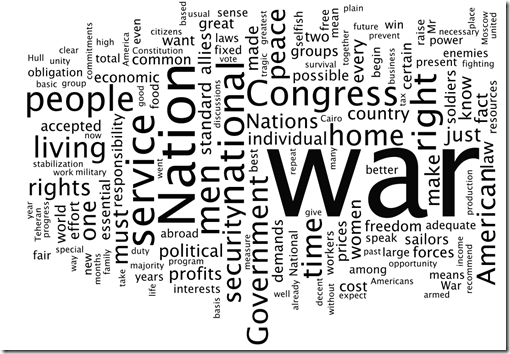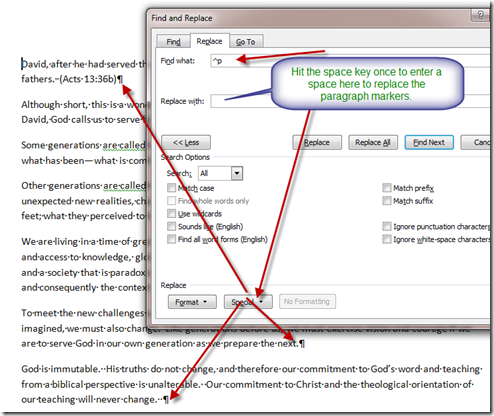How and Why to Create a Word Cloud to Get Your Message Across
/Dr. Barrett Mosbacker, PublisherI may be way behind but I just recently discovered that I could create a word cloud to present a visual representation of written material. Having just written an important memo to my staff on our new distance learning initiative, I decided to create a word cloud using the text of my memo. Below is the result.
The size of a word in the visualization is proportional to the number of times the word appears in my memo. What is interesting, and encouraging, is that “Student” is the most prominent word, reflecting the focus on the benefits to students of our new distance learning initiative. 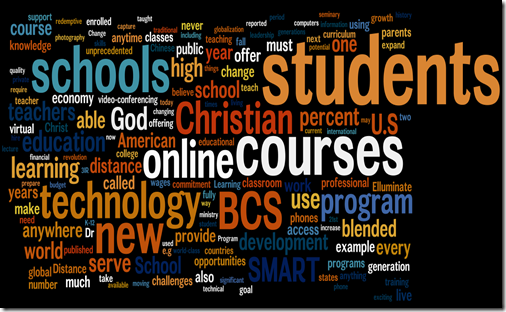
I used Wordle to create my word cloud. Wordle has a public gallery of word clouds. Here is one I created from President Obama’s State of the Union speech.
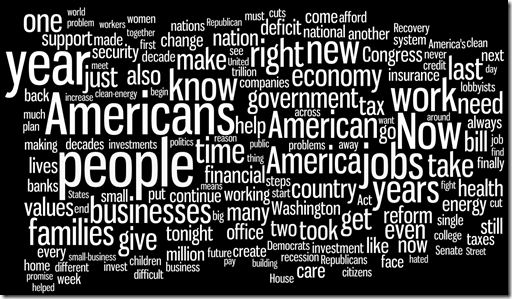
Here is a word cloud I created from President George Washington’s first Stat of the Union speech.
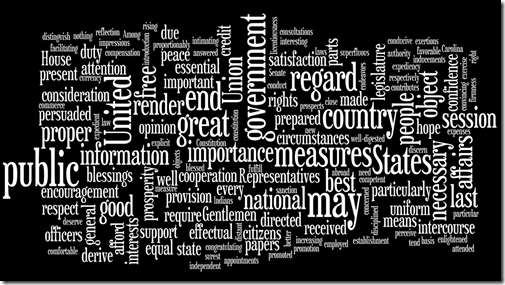
Finally, here is a word cloud I created from President Franklin Roosevelt's 1944 State of the Union speech.
Beyond being merely fun and interesting, which it is, it also has real educational value. For example, as illustrated above, a history teacher could use word clouds to compare historical documents as a way of illustrating the primary focus of concern. A literature teacher could compare two pieces of literature dealing with similar themes. Or, you could analyze your presentations to determine if the word frequency matches your intended emphasis. Obviously, frequency is but one indicator, but useful.
Whereas Wordle provides the flexibility to change the layout, font, color, etc., of your cloud, tagcrowd provides more options in handling the actual text, e.g., the number of words displayed, word grouping (similar words), etc. This can be useful because you can group words that should be combined to better illustrate frequency, e.g., learned, learns, learning=learning. The word cloud below was created from my distance learning memo using tagcrowd.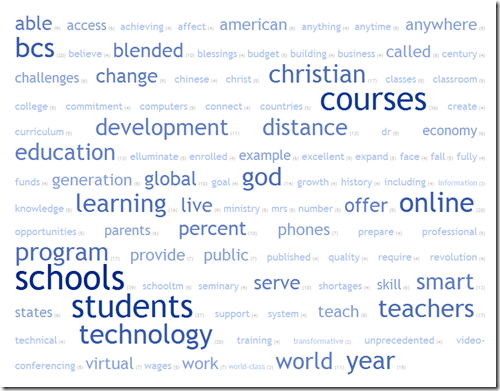
Helpful Tips
It is best to paste your text in the Wordle or Tagcrowd textbox in unformatted text format without paragraph marks, bullet points, etc. The easiest way to do this in MS Word is to copy your text and then paste in in a new Word document as unformatted text.
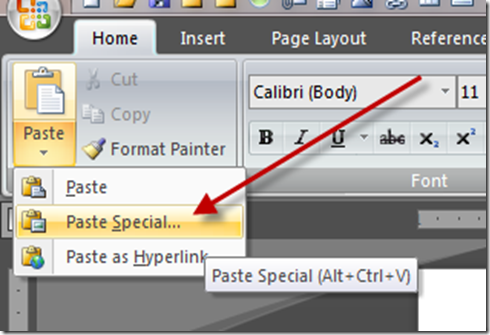
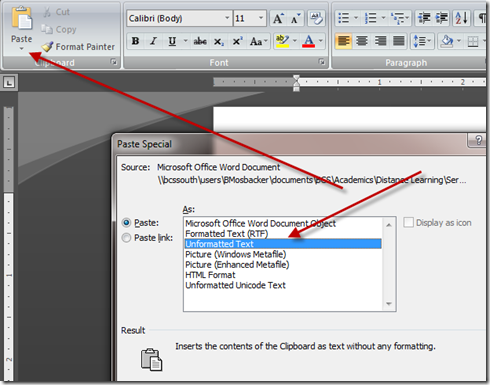
Then, using the Fine/Replace tool in Word, replace paragraph marks, etc, with a space.
Copy and paste the resulting text in Wordle or Tagcrowd to create your new word cloud.